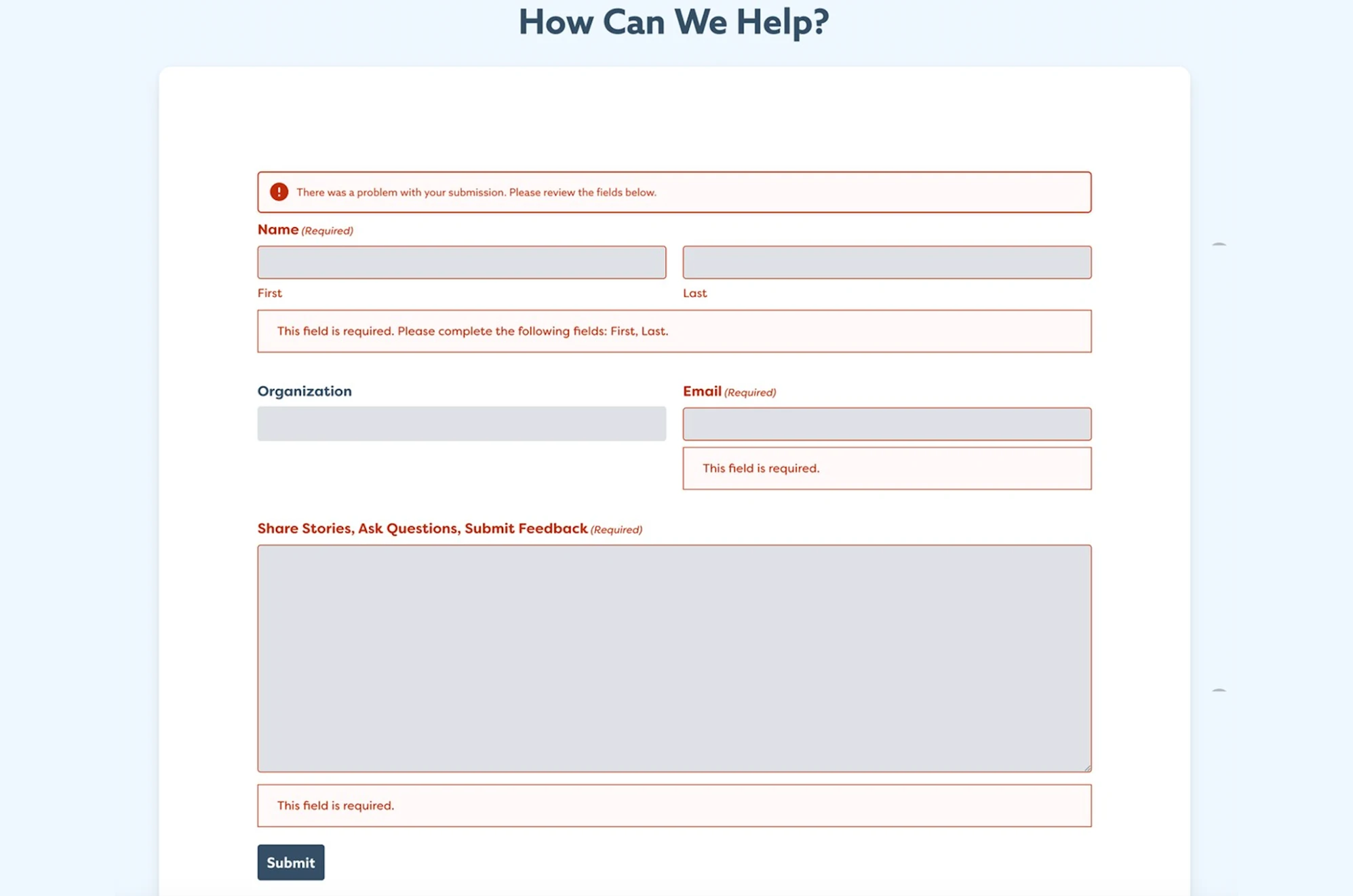The online learning UX project was a capstone course involving the National Disability Center for Student Success and iSchool students at UT Austin. Then Graduate students Sophia and Kelly led the project, and together, they conducted usability testing to evaluate the accessibility and user experience of a digital course. Their findings informed specific improvements to course design, timing clarity, navigation, and assistive technology support.
Accessible design plays a vital role and is a shared responsibility in today’s digital world, which should provide inclusive access for everyone. The UX Accessibility Best Practices outline key steps that anyone, whether faculty, staff, or students, can follow to ensure their content, materials, or digital structures support an accessible user experience.